Introduction
Lately one of my favorite tools is Power Automate. Power Automate is often included in Microsoft 365 plans and allows users to build workflows that automate repetitive tasks. While there are many tasks a legal counsel can automate, I would like to highlight three use cases that I tested.
Automate Documentation and Deadlines with Power Automate
Automate Documentation and Deadlines with Power Automate
Legal professionals often manage large volumes of email correspondence related to case files, contracts, or client communications. Maintaining a well-organized and traceable archive of these emails is essential for both efficiency and compliance.
Power Automate can assist by automatically processing incoming emails that meet specific criteria (e.g., from known senders or with case identifiers in the subject line). These emails can be saved to a designated SharePoint or OneDrive folder—either as .msg files or converted to PDF. At the same time, metadata such as subject, sender, and timestamp can be extracted and recorded in a SharePoint list. This allows further processing like deadline monitoring.
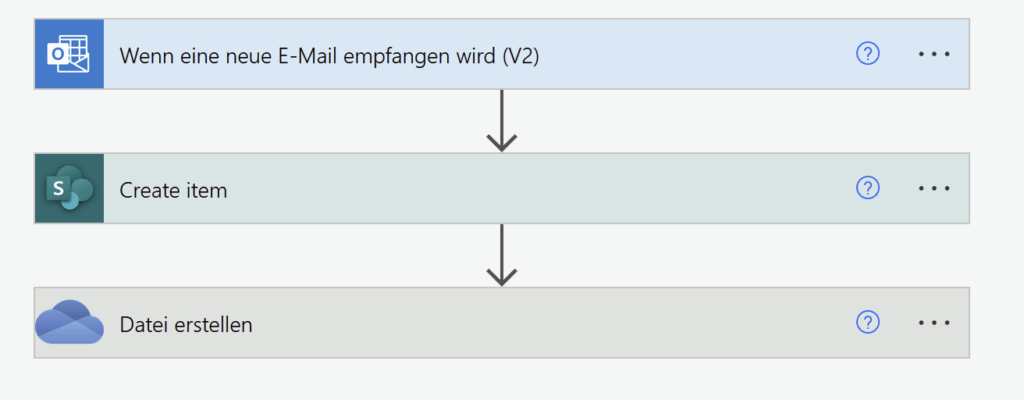
Each email may be assigned a reference number that matches the file name of the saved document, allowing for easy cross-referencing between the stored communication and its metadata entry. This allows us to build a light file management system with automation aspects. Emails can easily be routed based on the reference number.
Hint: Use the SharePoint list’s ID to build your reference number and avoid using values calculated by Power Automate, as this may lead to duplicate file numbers.
Populate template contracts
As a legal counsel you can save time by using Power Automate to auto-fill contract templates. Starting with a Word document containing placeholders (e.g., client name, dates), stored in SharePoint or OneDrive, Power Automate can populate these fields automatically when new client data is submitted—via a form, Excel sheet, or CRM system.
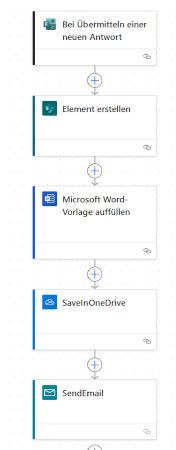
Comply with Data Subject Requests (Art. 12 – 21 GDPR)
Handling data subject rights requests requires accurate tracking, documentation, and coordination. Power Automate can support this by:
- Tracking deadlines and communication: When a request is received, Power Automate can log the date, assign a reference number, and set automated reminders to ensure deadlines are met. All communication can be archived for audit purposes.
- Coordinating internal input: Requests can be routed to relevant departments (e.g., HR, IT, Legal), with status updates collected via Microsoft Forms or SharePoint to streamline collaboration.
- Generating response documents: Power Automate can pull data from internal systems or SharePoint and prefill Word templates for access requests or other required responses.
This approach reduces manual work, improves consistency, and helps ensure timely, documented compliance with legal obligations.
Conclusion and Outlook
This post aims to provide inspiration and shed some light on one of my favorite tools at the moment. Furthermore this post might be a start for a couple of blog posts explaining how to set up those ideas in practice.
However, there are solutions available that address specific use cases outlined above—and they offer the advantage of being ready-made, requiring no setup or maintenance from the user.
This article is dedicated to the fun side of Microsoft 365, and does not address data protection or confidentiality issues.
